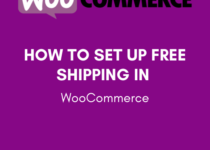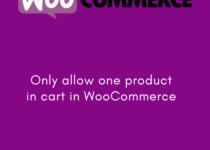How to Disable Widget Blocks in WordPress
WordPress is a popular content management system (CMS) that enables users to create websites or blogs from scratch or to improve existing websites. WordPress includes a number of features and functionality that users can access by installing plugins. Widgets are one type of plugin that provides added functionality to a website’s sidebar. The newest WordPress version, 5.8, replaced the classic widget editor with the widget block editor. It has become quite challenging to use the widget block editor for users familiar with the classic widget editor. This guide will discuss how to disable widget blocks in WordPress.

What Is the Difference between Widget Blocks and Classic Widget?
WordPress widget blocks are a relatively new feature introduced in WordPress 4.8.0. They allow you to place widgets anywhere on your site without having to use the traditional sidebar/footer widget area. This is a great feature for creating custom designs and layouts.
Classic widget editor is the old way of adding widgets to your WordPress site. It’s still available in WordPress 4.8.0, but it’s been deprecated in the latest version, 5.8.
Reasons to Restore Classic Widget on WordPress
The widget block editor and classic widget editor are closely related, and they offer similar functionality. However, the widget block editor gives the user more control over the appearance of the widgets.
There are a few key reasons you might want to restore a classic widget in WordPress. One reason might be to maintain compatibility with an older version of WordPress that you’re using for a development or staging environment. Another reason might be that you want to use a plugin or theme that requires an older widget.
Other reasons include maybe you don’t like the new widget because it’s not as customizable or maybe it’s not as easy to use. Or, maybe you’re having problems with the new widget, and you want to go back to the old one.
If that is the case, you can easily disable the block widget editor and restore the classic widget editor on WordPress. Here is how:
Method 1: Classic Widget Plugin
There are a few different ways to restore classic widgets in WordPress. One is to use the Classic Widget plugin. This plugin allows you to add, remove, and configure widgets using the old-style interface.
To install the Classic Widget plugin, go to Plugins > Add New in your WordPress dashboard. Search for “Classic Widget” and click the Install Now button. Once the plugin is installed, click the Activate button to enable it
The Classic Widget plugin adds a new menu item to your WordPress dashboard called “Classic Widgets.” The Classic Widget plugin for WordPress restores the default widget functionality to your site. This means that you can once again drag and drop widgets to any sidebar location using the familiar drag and drop interface.
If you are using a newer version of WordPress and are missing the default widget functionality, or if you simply want to restore the classic widget interface, then Classic Widget is the plugin for you.
Method 2: Disable Gutenberg Plugin
If you’re not happy with the new Gutenberg block editor, or if it’s not working properly on your site, you can disable it and restore the classic widget.
To disable the Gutenberg block editor:
Add Disable Gutenberg Plugin from the WordPress directory.
Log in to your WordPress site, go to the Dashboard and click on Settings, then Gutenberg. Select “Disable block widget and enable the classic widget.
Method 3: By Adding Code to the theme
if you know write coding, you can do it with simple steps. it’s better to use coding as you won’t have to use the extra plugin. To do that:
Login to your WordPress Dashboard, From Menu, Go to Appearance > Theme File Editor. File functions.php file from the right side list.
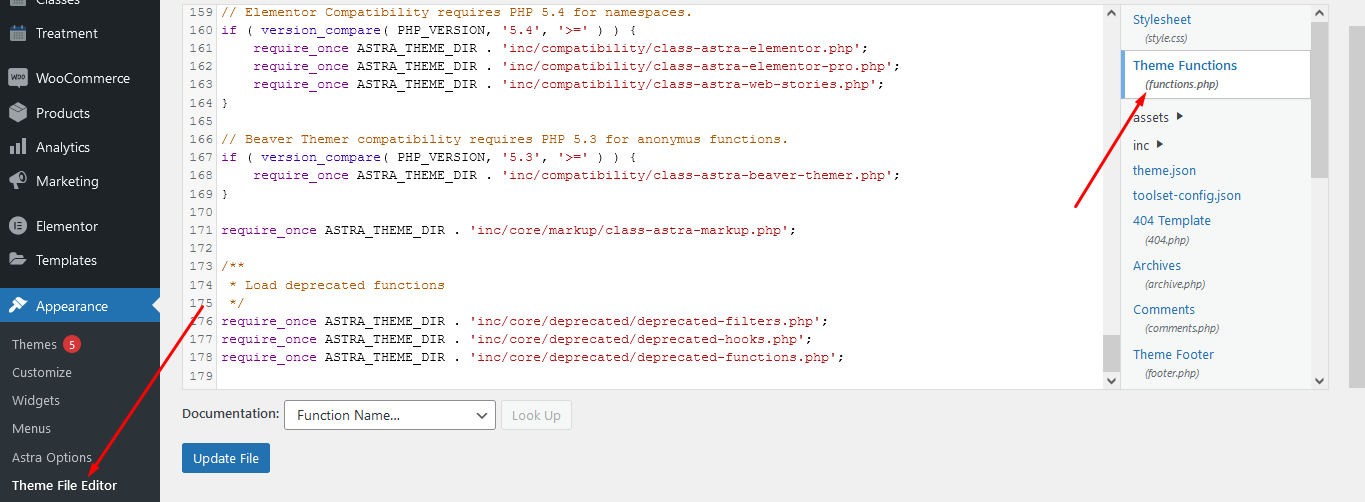
at the bottom add this code:
// Disables the block editor from managing widgets in the Gutenberg plugin. add_filter( 'gutenberg_use_widgets_block_editor', '__return_false', 100 ); // Disables the block editor from managing widgets. renamed from wp_use_widgets_block_editor add_filter( 'use_widgets_block_editor', '__return_false' );
That’s it, it will return to classic editor.
Conclusion
Although the block widget has added functionality, most people prefer the classic widget due to its ease of use. Follow either of the two methods highlighted in this article to restore the classic widget on your WordPress site.