How to Find Page ID in WordPress
Every piece of content on a WordPress site has an individual identification number. This includes pages, posts, media files, and more. The ID numbers are essential as they help users organize content within their site’s database. Users can also easily find, query, and target particular content through ID numbers.
The WordPress page is important when coding your site or when you want to work with particular themes, plugins, or widgets. You might also be interested in including or excluding specific pages of posts from a plugin’s function or displaying particular widgets on some pages, not others. All of these can easily be implemented using page or post identification.
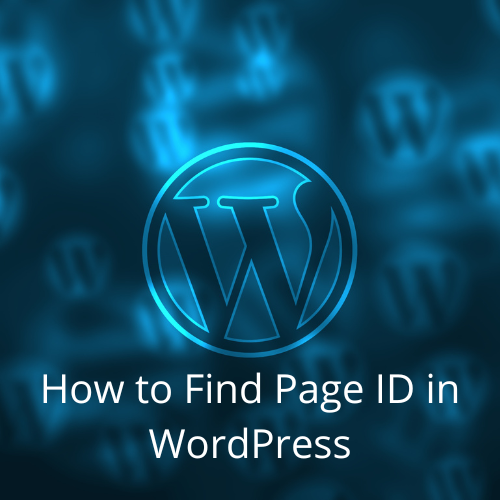
Generally, finding your page ID WordPress allows you to customize your website to your exact specifications, besides offering you total control over it. If you are unsure where to look, are a few methods you can use to find your WordPress page ID.
Find the ID Within Each Post’s URL
Logging in to your website is the first step toward finding your page ID WordPress. Once you are logged in, find your dashboard and click on the posts menu option. Finding the dashboard shouldn’t be too hard for you as it is located on the top left side of your website. Once you click on the menu option, you should see a list of all the posts on your website. Finding their IDs is relatively easy. They are located right after the posts parameter.
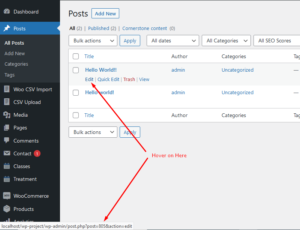
If you cannot spot the ID clearly, consider using the WordPress editor to open the post. The post’s URL will show up in the navigation bar. It should be easy for you to spot the ID on the URL. However, the post URLs you see in your navigation bar might not be the same as those encountered by your visitors. Typical WordPress websites use custom permalink structures that hide post IDs. Plain and Numeric options are the only permalink structures that show WordPress post IDs. Such permalinks are better as they give your guests an idea of what content to expect when they open the page.
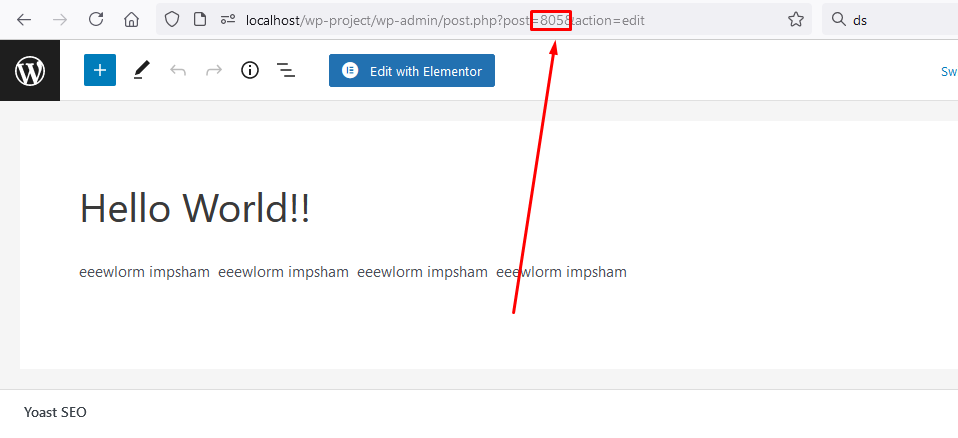
How to Show WordPress Post ID Using a Free Reveal IDs Plugin
This is probably one of the easiest and most valuable options that involve using a WordPress plugin to locate your website’s content IDs. Reveal IDs is one of the most popular free WordPress plugins that enable users to display all their page IDs within their navigation bar or admin menus. It also shows the WordPress menu’s category, user, content, and other types of IDs. WordPress IDs are life savers. They will save you time and effort spent switching editors in and out.
How to Find Media, Category, and Tag IDs in WordPress
As previously mentioned, you can find media, category, and tag IDs through WordPress plugins. Alternatively, you can use the editing method to locate the same. Almost everything in WordPress has an identification number. Begin by editing the item you want to find the ID for, and try to locate the number in the URL. Notice that instead of post=ID, you will see category & tag=ID number.
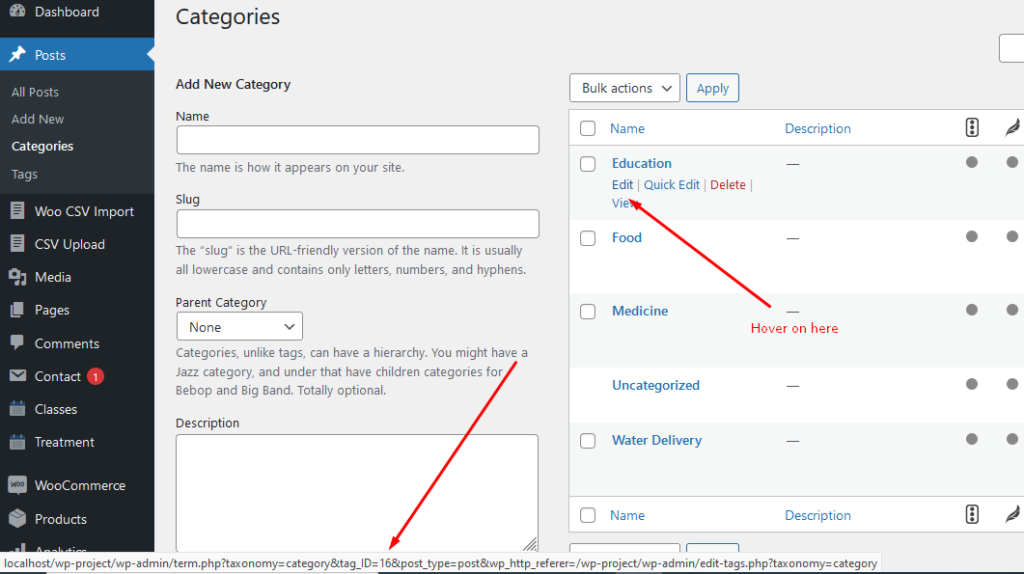
You can utilize the same method to find the ID for media. Start by selecting the video or image whose ID you are interested in finding. Once selected, highlight the URL, and find the ID number under the “item=ID number” part. Creating media galleries is impossible in the absence of these ID numbers. They are relevant for creating shortcodes, although you will usually find yourself using post and page ID numbers.

Find Post’s IDs Within the WordPress Database
WordPress database is responsible for storing information and media on a website. It also stores the ID of every single item. The IDs can be retrieved from the database using a custom interface. For example, Kinsta users are at liberty to locate their post IDs through MyKinsta, which is their custom dashboard. Once inside your database, you will see a table with the post’s ID under the ID column, normally on the left side of the table. Once you’ve located the required ID, copy and paste it.
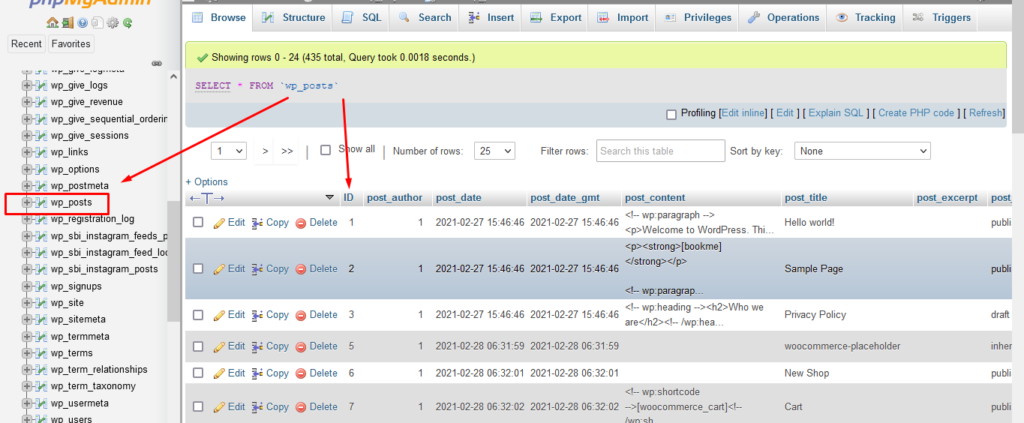
Use Functions to Locate WordPress Posts IDs
This method is specifically useful to developers. If you are a developer, you do not have to go through the trouble of searching for post IDs. You are equipped with superpowers that can help you locate the IDs so long as you use the suitable parameters. Get_the_id() function is one of the most reliable parameters that will take you right to the point where the post’s ID is executed. You can also have a little fun fetching IDs through post titles and slugs.
Fetching post and page IDs using functions is easy and more reliable if you are interested in building your plugins. You can also follow the same when adding custom functionality to your website. Otherwise, use the other approaches if you are interested in finding the IDs for a few specific posts.
Although WordPress does not display page or post IDs, finding them should be easy regardless of the method chosen. Knowing the post and page IDs is imperative for anyone interested in using shortcodes and handling different company projects. The above techniques are efficient and versatile as they can be applied to all content types. If you are interested in finding an ID for a category or any other piece of content, you now have the skills and knowledge required to do so.
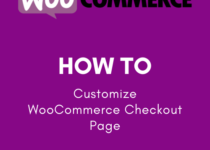

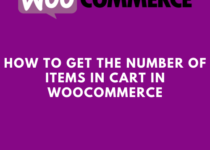
One Comment