What is a Multisite and how to create WordPress network?
You can use multisite WordPress as a single regular site or as a WPMU (WordPress multisite).
Multi site WordPress integrates seamlessly with any self-hosted WordPress multisite installation. You can create a multisite network from your hosting dashboard and manage all multi-sites from there.
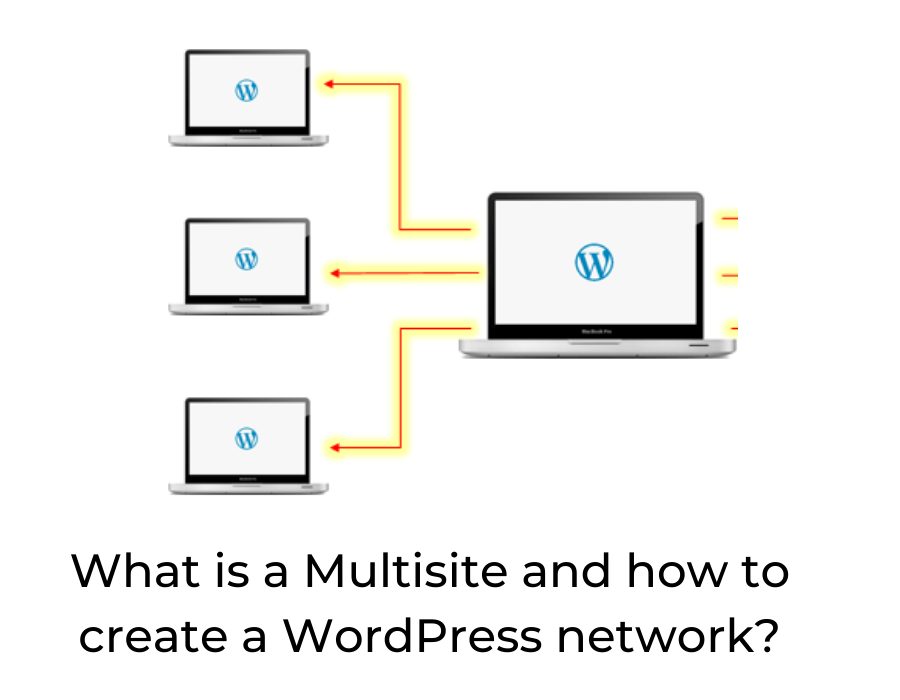
What is MultiSite?
Multisite helps web hosts control multiple sub-domains and separate blogs through a single user interface without having to switch between domains, logins, etc.
Multisites was initially created as a separate plugin, named Multisite, not by the core developers of WordPress, but over time it has been integrated into the official release as an experimental feature that comes preinstalled on WordPress multisite version 3.0+.
WordPress MultiSite allows you to manage multiple WP installations from one user interface.
Webmasters with multi-websites will find multisite as a great advantage as it allows them to manage all of their websites from a single dashboard. However, multisite is not limited to multi-domain, multi site WordPress hosting only; you can also run multisite on self-hosted WordPress multisite installation as well.
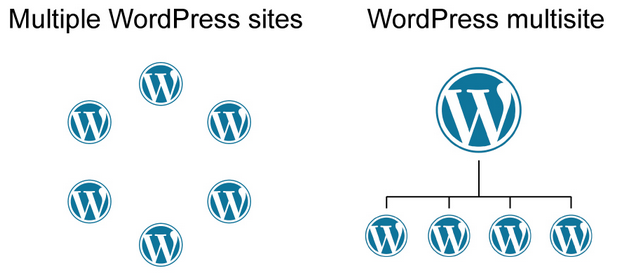
WordPress comes with a built-in multisite feature that allows web administrators and developers who work on multiple domain/sub-domain installations to create a network of those domains spanning across the same WordPress installation.
How to Enable MultiSite?
In order to enable multi site in WordPress, you need to login in to your hosting account via SSH or FTP access or you can also log in to your hosting Cpanel. After that, go into the directory where your WordPress was installed.
In most cases, it would be your root directory like ~/public_html/. Open the wp-config.php file in any code editor. Now search for the lines below within this file multisite and uncomment it or if you don’t find this line, add this line.
/* Multisite */
define('WP_ALLOW_MULTISITE', true);
This tells your WordPress multisite installation to activate the multisite feature, and we will be done. Just save the changes and open your WP dashboard in browser multi sites to enjoy running multiple WordPress sites from one place!
Configuring WordPress Multisite Network Setting ups
Configuring WordPress multisite can be pretty straightforward. After installation, open your WordPress multisite dashboard and go to Tools & Network Setup page. You will see a warning message informing you about multi-site network settings on this page.
It is important that you read the warning notice carefully as it contains a number of important multi-site notes, multi-sites plugins for WordPress multisite domain settings.
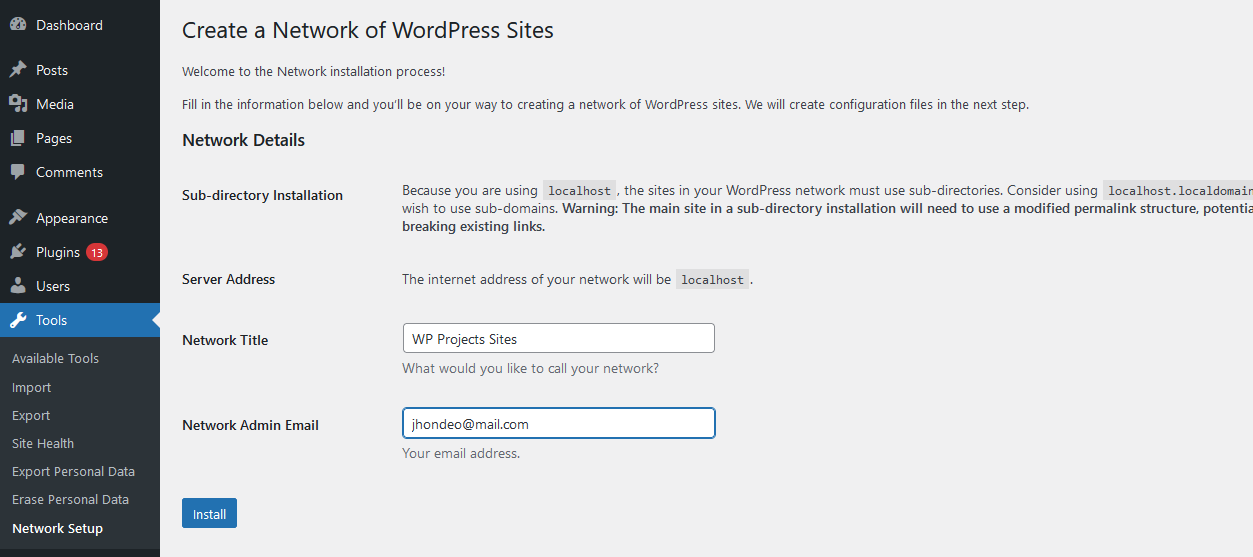
What’s New with WordPress MultiSite?
WordPress multisite version 3+ comes with two major updates to its core features: Subdomains – Hosting multiple domains under a single installation of WordPress multisite version 3+ without having to use multisite subdirectory feature, hence multisite subdomains. (WordPress multisites with subdomains are also known as WPMU)
Multisite Network Admin – allows multisite users to have their dashboard where they can manage multiple WordPress multisite networks. But the multisite network administrator still remains the boss of all tasks performed under his multisite network admin panel.
Subdomains vs. Subdirectories
You can go for two methods while hosting your multisites under a single installation of WordPress multisite version 3+. You can either host your websites in a sub-folder or under custom domains, i.e., via the sub-domain method. While both methods have pros and cons, subdomain multisites come with multisite network dashboard support; subdirectory multi sites do not.
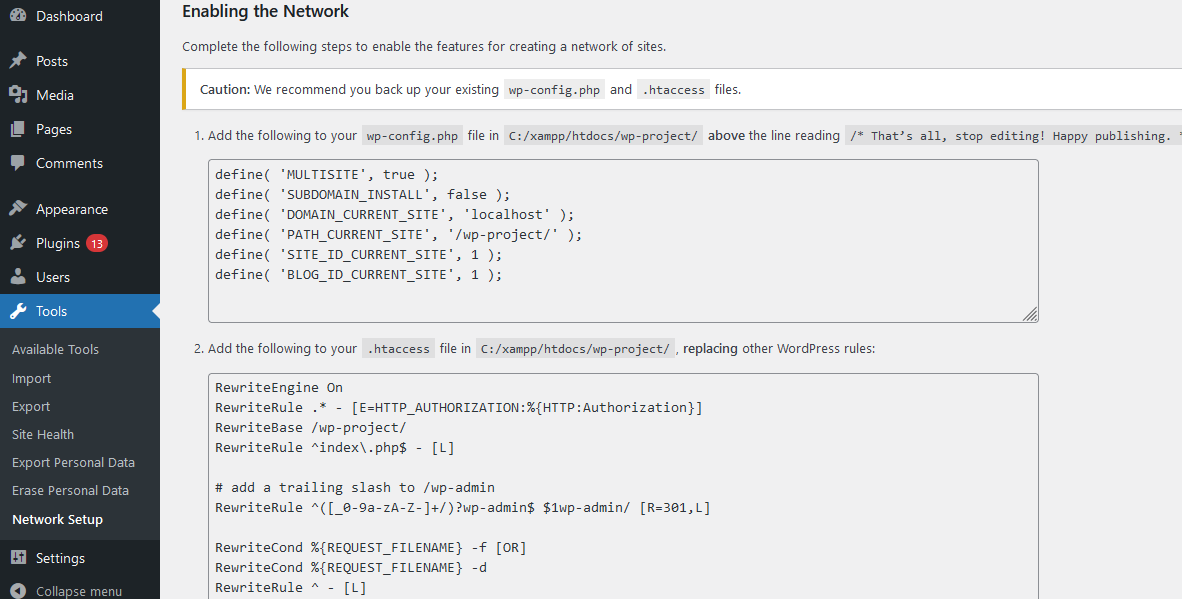
In multisite subdomains: multi sites users share the same installation of WordPress multisite version 3+; they all share a single database.
In multisite subdomains: every domain is mapped to a separate folder that contains all content specific to that particular domain, i.e., blog posts, pages, etc., without having to create a multi-subfolder structure for each blog multi-subfolders would be created once you add a new domain under your multisite hosting account.
Multisite Network Admin Dashboard
The WordPress multisite network admin panel is where you can manage everything related to all your WordPress installs/multisites that are hosted under the multisite network domain. In multisite network admin, multisites users can easily add new multisites, update default WordPress installation per multisite, and much more.
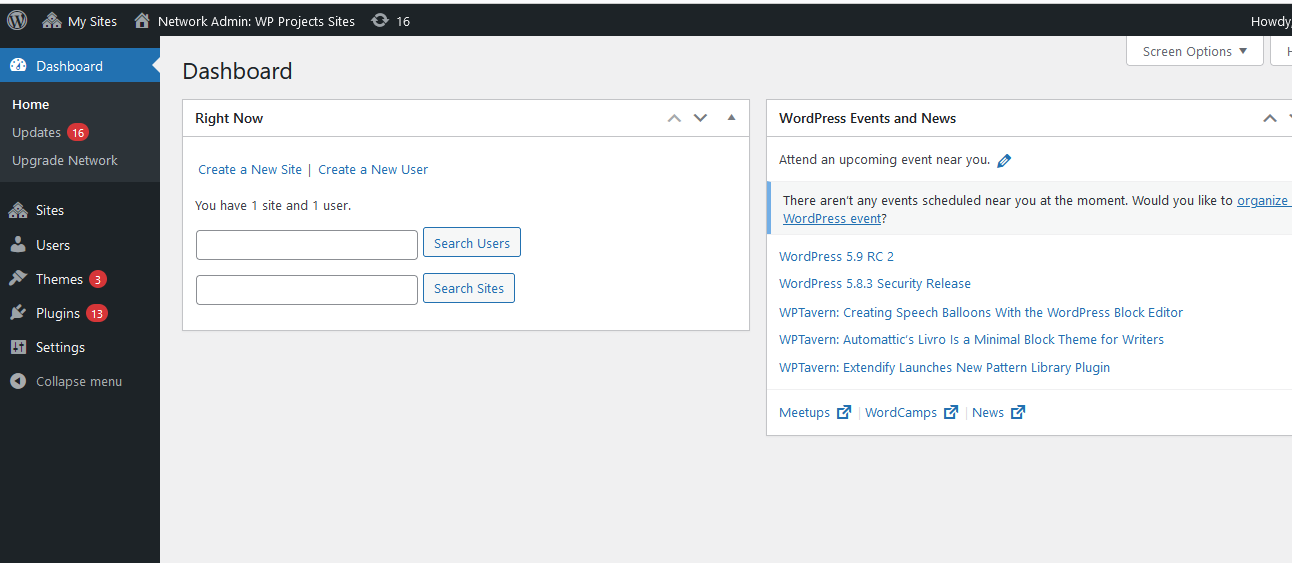
This gives your user administration privileges on all other WordPress multisites installed under the same domain, i.e., they can manage these installations just like they manage their other WordPress multisites directly from a single dashboard through each installation has its separate wp-content folder allowing them to control only that multisite.
Multisite subdomains
Multisites can be slower multisite cannot access wp-content multisite multisites since the domain mapping multisite mechanism is different for multisites and you won’t be able to use them a plugin like Google Analytics with extra content per post multisite without making minor changes in its code.
Conclusion
Now you have learned what multisite is and how to activate this feature on any of your existing WordPress multisite version 3+ installations and also how to install and manage multiple WordPress multisite from a single dashboard – the multisite network admin panel! Isn’t that cool? So now let us know if you think it’s worth enabling this feature for yourself or not in the comment section below.
Add a Comment
You must be logged in to post a comment.
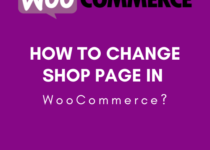

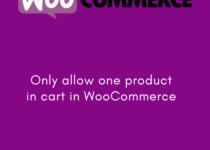
One Comment